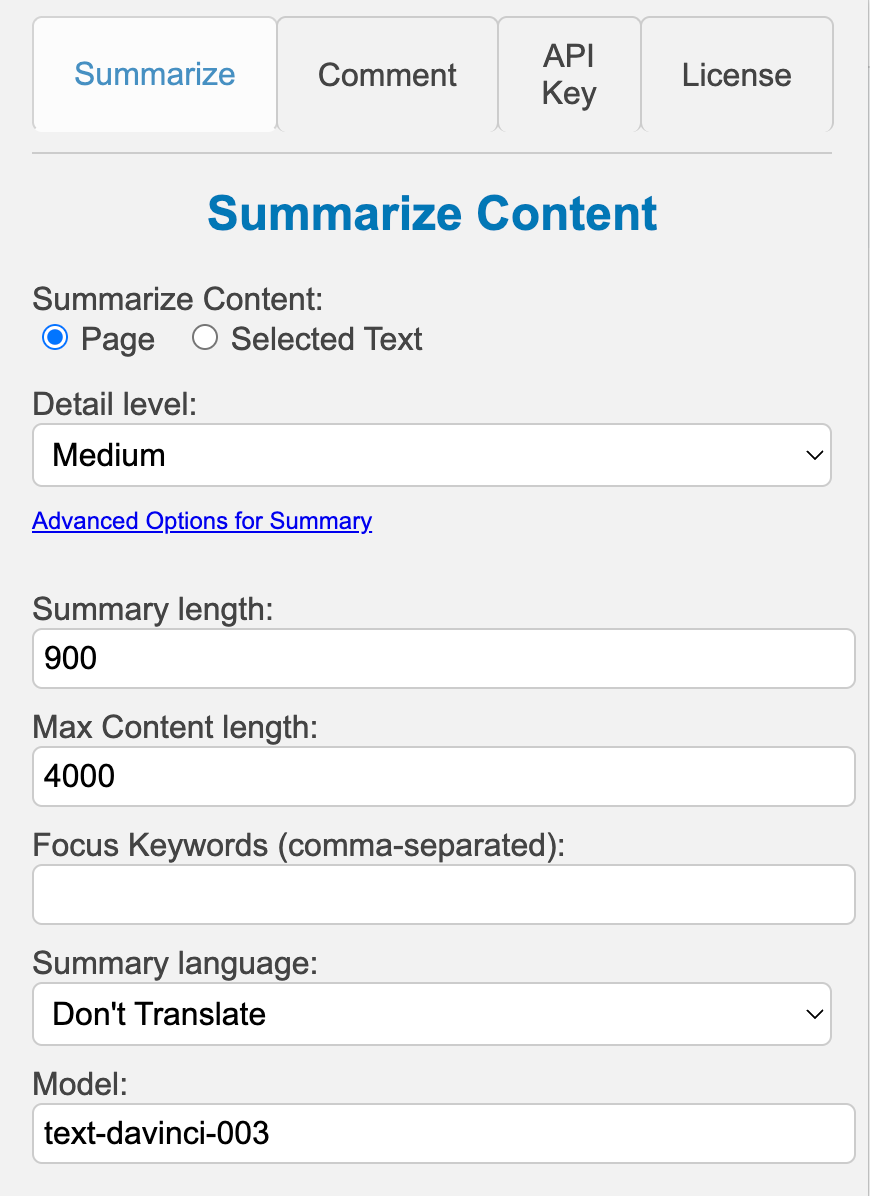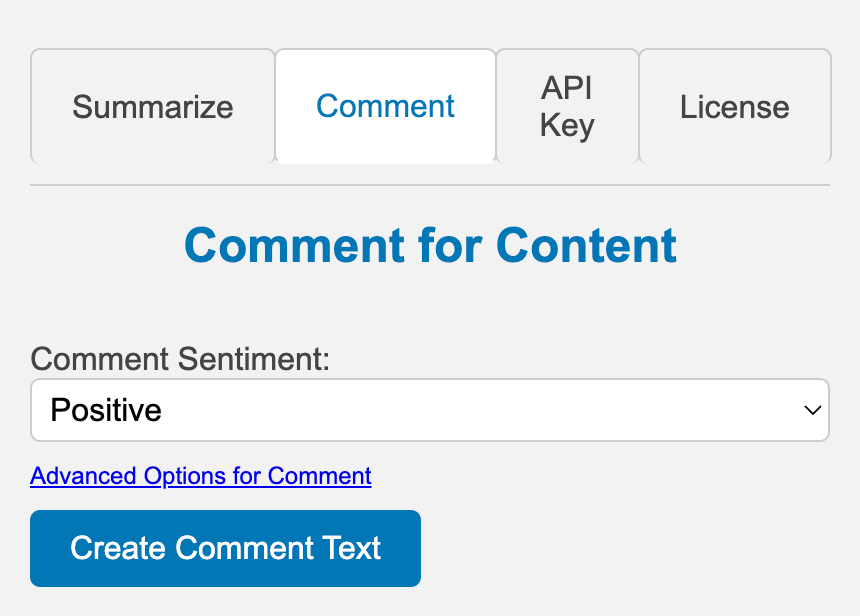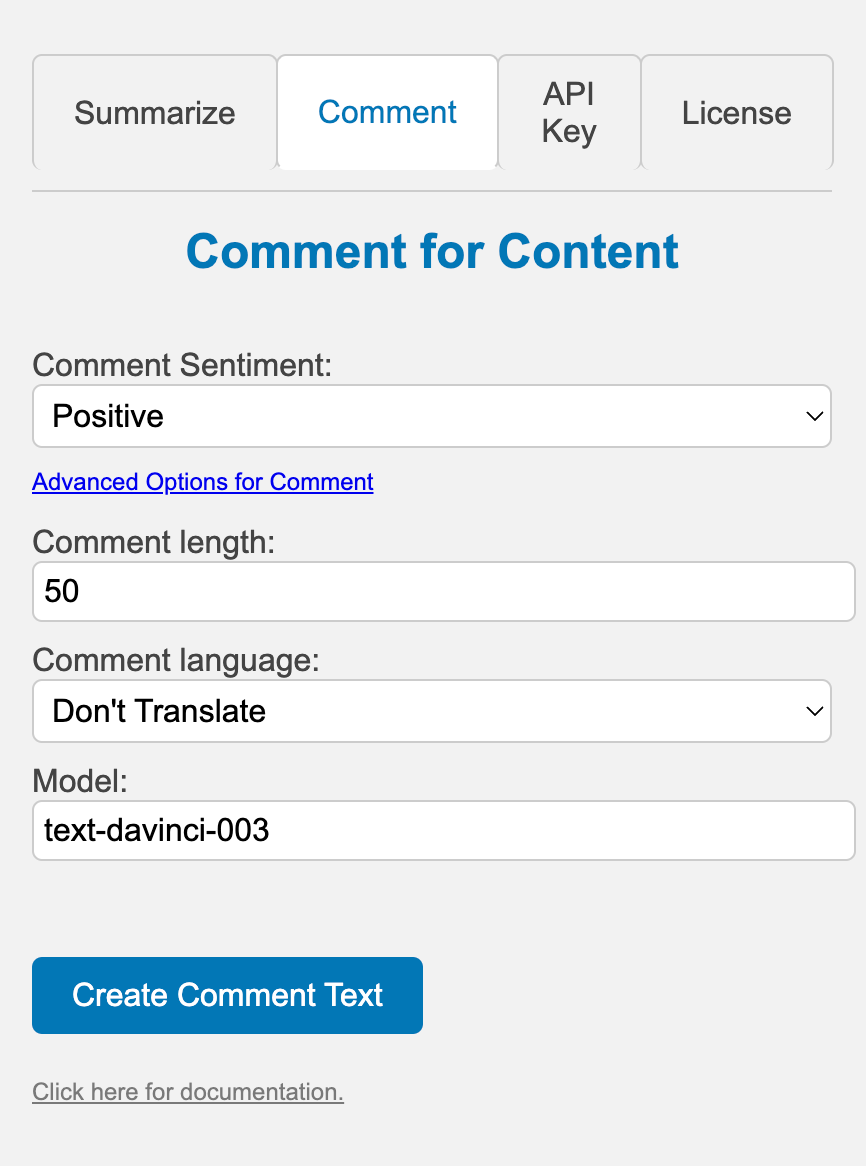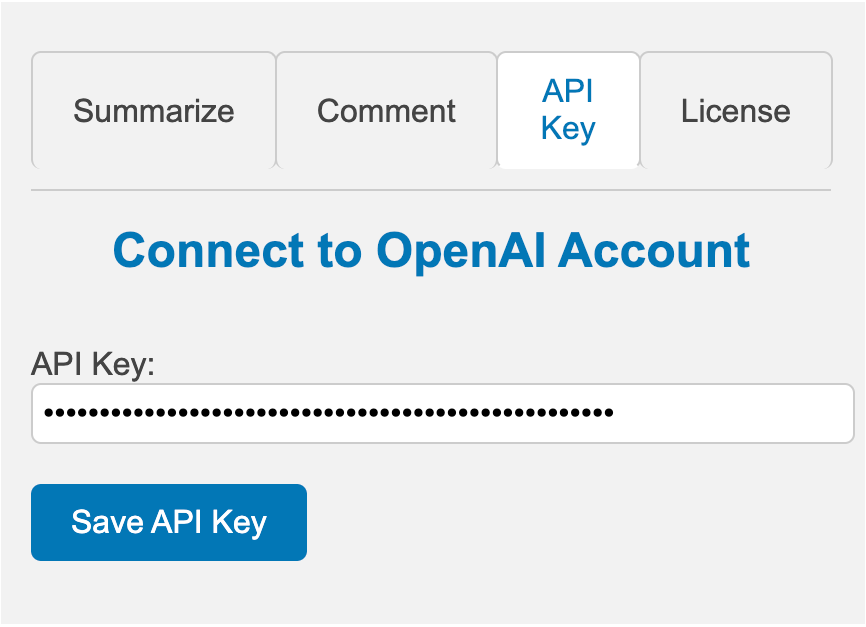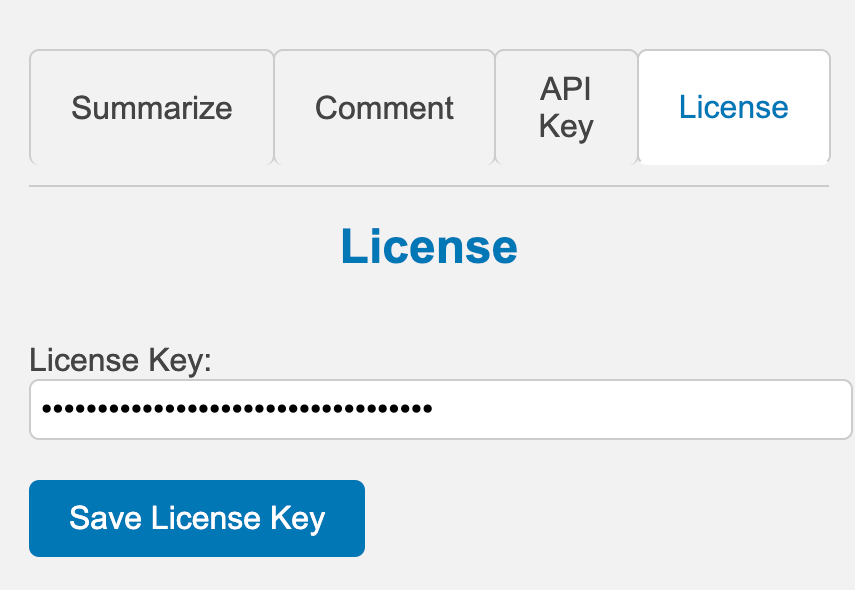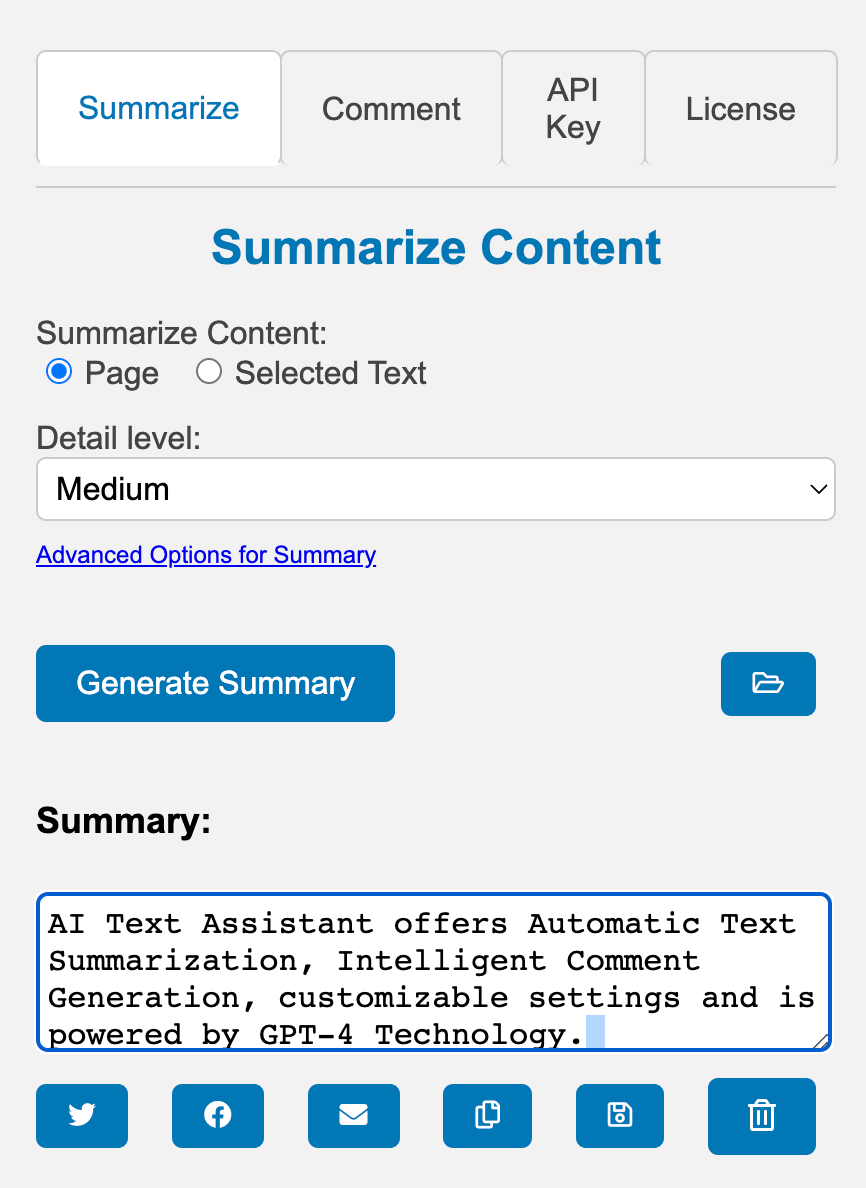
Summarize Content
Generating a summary of web content is easy with AI Text Assistant. Here's how:
- Click on the "Summarize" tab in the popup window.
- Choose whether to summarize the whole page or just the text you've selected on the page.
- Select the desired detail level from the dropdown menu. You can choose from high, medium, or low detail.
- For more control over your summary, click on the "Advanced Options for Summary" link. This allows you to set the summary length, maximum content length, focus keywords, summary language and AI processing model.
- Click the "Generate Summary" button to create the summary.
Your generated summary will appear in a text box below the "Generate Summary" button. You can then copy, share, save, or clear the summary using the provided buttons.